How it Works
Check step by step procedure to convert OST in PST format
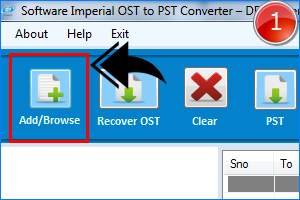
Install Converter OST em PST and Select OST file
In the very first step, you need to install & open OST Exporter. After that, browse OST file from system.
- After installing software, click on "Add/Browse" button to select OST file to be converted into PST file format and click on "Open" button to load file.
(as shown on left hand screen)
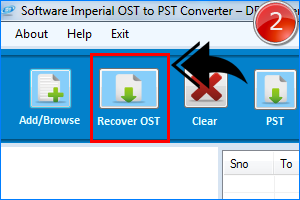
Start Recovery & Conversion Process
After loading OST file from your system, Click on "Recover OST" button to start Recovery and conversion process that will provide you free preview of processed OST database in Outlook PST format.
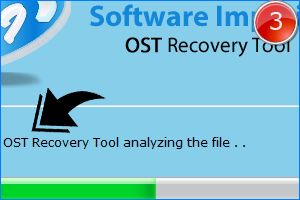
File Analysis of OST em PST Tool
In this step, software will analyze the file and start conversion process. Just wait few moments and get your complete database in PST format.
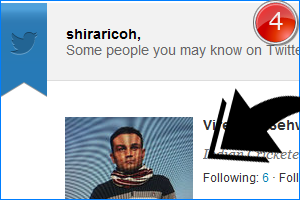
Check Out Preview in PST Format
After conversion process, software will provide you preview of converted database. Just click on any folder on "left hand tree structure" that will generate preview of items stored in that folder.
Click on any mail and check its preview in software but, remember it restricts you to save database on local drive if you are using demo version.
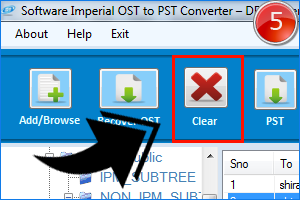
Hit Clear and Load Another OST File
If you want to check or convert another OST file, click on "clear" button that will clear all previously loaded data. After that, just load another OST file for further process.
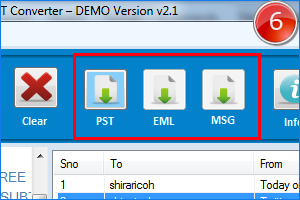
Save Converted Database on Your Local Disk
If you are using fully operable version, just click on “PST, EML, or MSG” button and enter the destination where you want to save the PST file and hit OK button.
